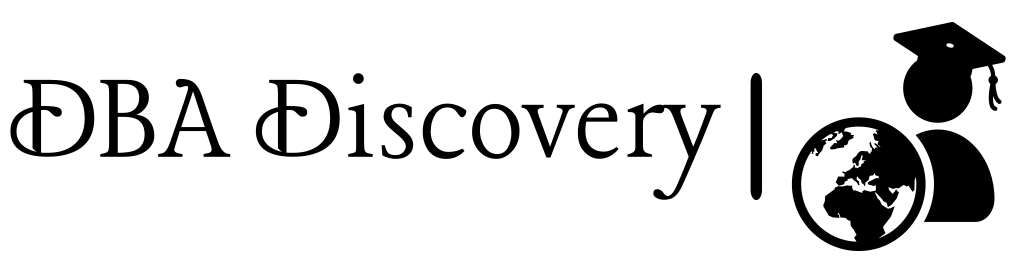RAC Installation Pre-Check: Step-by-Step Guide (Part 1)
In this guide, we outlined the key steps for preparing your environment for Oracle RAC installation. This involved the installing necessary packages, and setting up user groups and directories. We also configured hostname resolution, firewall settings, and adjusted SELinux to ensure a smooth installation. After completing these steps.
1. Download Oracle Grid and Database 19c Software
Ensure you have the Oracle Grid and Database 19c installation files ready for use.
2. Install Required Packages
Begin by installing the necessary packages using the following commands:
yum install -y oracle-database-preinstall-19c
yum install oracleasm-support
yum install -y bind*
3. Load System Parameters
Load the system parameters to apply the necessary settings:
sysctl -p
4. Create ASM Groups
Create the required ASM groups for managing the Oracle database
groupadd -g 54327 asmdba
groupadd -g 54328 asmoper
groupadd -g 54329 asmadmin
5. Modify User Groups
Add the Oracle user to the ASM DBA group with the following command:
usermod -u 54321 -g oinstall -G dba,oper,asmdba oracle
6. Create Grid User
Create a Grid user with the following command:
useradd -u 54331 -g oinstall -G dba,asmdba,asmoper,asmadmin,racdba grid
7. Set Passwords
Set passwords for both the Oracle and Grid users:
passwd oracle
passwd grid
8. Create Necessary Directories & Set Permissions
Create the required directories and set the appropriate permissions:
mkdir -p /u01/app/oracle/product/19/db_home #Oracle Home
chown -R oracle:oinstall /u01
mkdir -p /u01/app/grid # Grid Base
mkdir -p /u01/app/19/grid # Grid Homecd /u01/app
chown -R grid:oinstall 19
chown -R grid:oinstall grid
9. Update Hostname Resolution
It’s essential to edit the /etc/hosts file for proper hostname resolution. You can do this using the vi editor. Open the file with the following command:
vi /etc/hosts
127.0.0.1 localhost localhost.localdomain localhost4 localhost4.localdomain4
::1 localhost localhost.localdomain localhost6 localhost6.localdomain6
#Public
192.168.56.61 discoveryrac1 rac1
192.168.56.62 discoveryrac2 rac2
#Private
192.168.10.61 discoveryrac1-priv rac1-priv
192.168.10.62 discoveryrac2-priv rac2-priv
#Virtual
192.168.56.63 discoveryrac1-vip rac1-vip
192.168.56.64 discoveryrac2-vip rac2-vip
#SCAN
192.168.56.65 discovery-scan rac-scan
192.168.56.66 discovery-scan rac-scan
192.168.56.67 discovery-scan rac-scanAfter adding the entries, press Esc to exit insert mode, then type :wq and press Enter to save the changes and exit vi.
10. Firewall Configuration
Check the status of the firewall and disable it with the following commands:
systemctl status firewalld
systemctl stop firewalld
systemctl disable firewalld
11. Adjust SELinux Settings
To configure SELinux, you need to set it to permissive or disabled mode. You can do this by editing the SELinux configuration file. Open the file with the following command:
vi /etc/selinux/config
Look for the line that starts with SELINUX=. It may look like this by default:
SELINUX=enforcing
Change it to one of the following options:
To set SELinux to permissive mode, modify it as follows:
SELINUX=permissive
To disable SELinux completely, change it to:
SELINUX=disabled
After making your changes, press Esc to exit insert mode, then type :wq and press Enter to save and exit the file.
To apply the changes immediately without rebooting, run:
setenforce Permissive
Note:This setting ensures that SELinux does not interfere with your Oracle RAC installation.
Once these steps are complete, shut down the database and proceed to clone the VM for the next node. Stay tuned for Part 2, where we will cover additional configurations and checks!
Alert: The information provided on this website is for educational purposes only. It has been tested internally, but there is no guarantee it will work in every environment. It is strongly recommended to first test the process in a non-production environment, such as a User Acceptance Testing (UAT) setup. This allows you to verify configurations, identify any issues, and ensure a smooth transition to production, minimizing the risk of disruptions in your live environment. Always conduct thorough testing before applying changes to production systems.